Hello, my name is Robert Pound, and I am a Product Technologist for Quest.
This video will show how to access and edit user privileges in Toad Edge.
There are two ways you can view privileges-- by object or by user.
First, let's take a look at by object. So I have the Object Details open for several different objects in my connection. And I've moved to User Privileges. So for each one of the objects you can see what users have privileges for these objects.
So if I did not want to see all these users that do not have permissions for this specific object, in this case a table, I can choose to hide unprivileged users. And then work with only the users that have privileges on this table.
To modify permissions, I can choose the Modify Privileges icon. And now I can check and uncheck whatever privileges, as long as I have privileges myself for this collection, and I can grant and ungrant any privilege I want.
I can choose the Code Preview, and we can see what is being performed. And it updates dynamically. So as I add things to this list it updates the Code Preview. And let me go ahead and click OK.
And you can see this user has a mix of both granted and inherited privileges. So if we hover over an inherited privilege, we can see where it is inherited from.
So if we want to reproduce the privileges for a specific user, we can open it up in a worksheet. First, we can look at the options for that setting.
So in this case, show the owner, and then include inherited privileges. If we did not want to include inherited privileges, we could deselect here. So that way, in this case, if we reproduce this one, it would be blank. So let's go ahead and open in the worksheet.
So in this case, we only generated the granted or explicit privileges for this user.
And finally, moving to the user aspect. So if I select a user from the list, and choose Open user details, it will open up a pane that has all the details for that user. We could also, in the Object Explorer, move to the bottom of the object-- Object Explorer and see the list of all users for that given connection that are visible.
But looking at the details in the Details pane, we can see the permissions for this user at a given level. So at the server level, at individual databases, we can see individual objects underneath each one of those databases. And we can expand and contract the entire list if we choose.
We also have the ability to create wild card patterns and add proxy user privileges. So we could, for instance, add a pattern for all things Toad. Oops.
And we'll go ahead and give any object with Toad in it a select privilege for this user. So now, when we open up wild cards, we can see we've added this wild card Toad. And we can also revoke just by simply clicking this icon here.
So those are privileges. If there were any limitations for this user, it would show up in this tab.
And in the final tab script, this is how you reproduce this user. These are all the permissions on the previous page. And if we wanted to generate this in a worksheet similar to what we did on the objects, we could open this in a worksheet.
And you can also save it as a script.
So I hope this video was helpful. For more information on this product preview, search for Toad Edge on www.toadworld.com.
For the upcoming full release coming later this year, check out www.quest.com. Thank you, and have a great day.
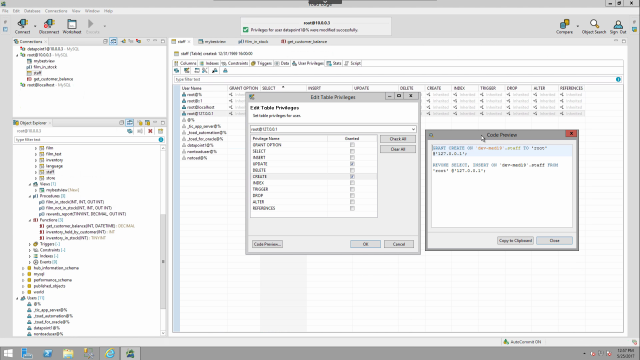 04:53
04:53
